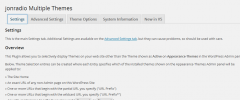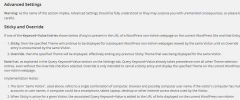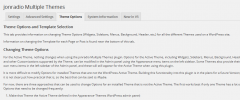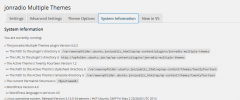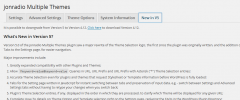jonradio Multiple Themes wordpress plugin resources analysis
| Download This Plugin | |
| Download Elegant Themes | |
| Name | jonradio Multiple Themes |
| Version | 7.1 |
| Author | jonradio |
| Rating | 94 |
| Last updated | 2015-03-03 11:16:00 |
| Downloads |
84012
|
| Download Plugins Speed Test plugin for Wordpress | |
Home page
Delta: 0%
Post page
Delta: 0%
Home page PageSpeed score has been degraded by 0%, while Post page PageSpeed score has been degraded by 0%
jonradio Multiple Themes plugin added 6 bytes of resources to the Home page and 6 bytes of resources to the sample Post page.
jonradio Multiple Themes plugin added 0 new host(s) to the Home page and 0 new host(s) to the sample Post page.
Great! jonradio Multiple Themes plugin ads no tables to your Wordpress blog database.Version 7 adds exhaustive checking and correction of the plugin's Settings that may have become corrupted
Settings provide many different ways to Select which Theme should appear where on your WordPress web site:
- Just for Site Home
- By URL (Version 5 adds support for Query keyword=value as part of a unique URL);
- By Prefix URL, matching all URLs that begin with the same characters ("Prefix URL");
- By Wildcard Prefix URL with one or more Asterisks ("*") representing arbritrary subdirectories in the URL;
- By Query Keyword found in any URL, not matter what the Value;
- By Query keyword=value found in any URL;
- By Sticky Query keyword=value that sets the Theme for a given Visitor until an Override Query keyword=value is found in a future URL (Advanced Setting requiring the Visitor's browser to accept Cookies; incompatible with certain plugins that block Cookies);
- Everywhere (Advanced Setting that overrides the WordPress Active Theme);
- All Pages (Advanced Setting that works with most, but not all, Themes and Plugins);
- All Posts (Advanced Setting that works with most, but not all, Themes and Plugins).
None of the Themes in the WordPress Theme Directory alter the appearance of the WordPress Admin panels. As a result, this plugin does not allow Theme Selection entries to specify URLs for WordPress Admin panels.
Use with Paid Themes: On-going full scale testing of Themes by this plugin's author is only possible if the Theme is found in the WordPress Theme Directory. Although (Version 5 of) this plugin should now work with all Themes, any problems encountered while using Paid Themes will be difficult to diagnose. As described in the FAQ tab, a WordPress Network (Multisite) is an alternative to this plugin, as a way to create a single web site with more than one Theme.
A similar situation exists with Paid Plugins.
Use with Plugins that Cache: You may find that you have to flush the Cache whenever you change Settings in the jonradio Multiple Themes plugin. Some Caching plugins only cache for visitors who are not logged in as users, so be sure to log out before testing the results of your jonradio Multiple Themes settings.
Changing Theme Options (Widgets, Sidebars, Menus, Templates, Background, Header, etc.)?: After installing and activating the plugin, see the plugin's Settings page and click on the Theme Options tab for important information on changing Options for Themes other than the Active Theme.
How it Works: The plugin does not change the Active Theme defined to WordPress in the Appearances-Themes Admin panel. Instead, it dynamically (and selectively) overrides that setting. Which means that simply deactivating (or deleting) this plugin will restore the way that Themes were displayed prior to installing this plugin. However, in some situations, it is possible to inadvertently alter Theme Options for the Active Theme when using either of the Methods described on the plugin's Setting page Theme Options tab.